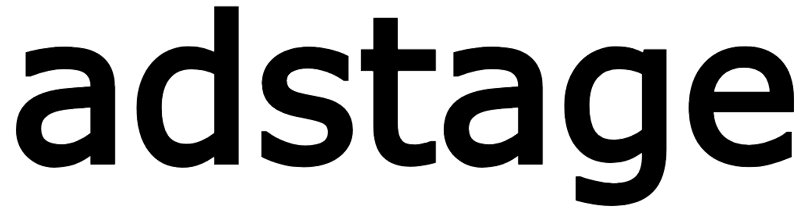Create a Deep Link
Create trackable deep links in AdStage to analyze user acquisition by app/campaign/ad channel. This guide covers the creation flow and each input field.
[Image]
1. Open the deep link creation screen
- Left menu →
Deep Links > Deep Link List - Click the [+ New Deep Link] button at the top right
2. Enter basic information
- Link name: enter a descriptive name for internal use
- Description: optional. Useful for operation notes or channel names
- Short path: auto-generated; distributed as a link in the form
adg.im/xxx - Status: enable/disable the link
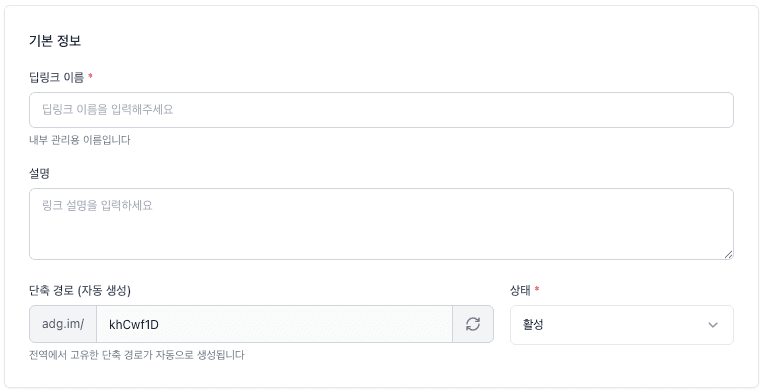
3. Enter tracking parameters
Configure marketing tracking parameters to be included in the deep link. These values are used for analyzing clicks and installs.
| Field | Description |
|---|---|
| Source | Acquisition channel (e.g., google, facebook) |
| Medium | Ad type (e.g., cpc, display, social) |
| Campaign | Campaign name |
| Ad Group | Ad group identifier |
| Creative | Creative type (e.g., banner, video) |
| Content | Content label (e.g., main-banner) |
| Keyword | Search ad keyword |
![]()
4. Platform-specific redirection settings
Choose how users navigate per platform (Android, iOS, Desktop).
Destination type
| Type | Description |
|---|---|
| App Store | Always redirect to the platform’s app store. The app won’t open even if installed. |
| App | Attempt to open the app first. |
| If it fails, a fallback UI appears to let users go to the store or the web. | |
| Website | Always redirect to the specified web URL. No app open attempt. |
⚠️ The Destination value defines default behavior, but the platform is auto-detected and handled accordingly.
Behavior by platform
- Mobile (iOS/Android)
- Destination = App: attempt a precise deep link
- Universal Links (iOS) / App Links (Android)
- Custom Scheme
- Show fallback UI automatically if open fails
- Destination = App Store: go directly to the store
- Destination = Website: go directly to the web URL
- Destination = App: attempt a precise deep link
- Desktop
- Auto Web Redirect ON: auto-redirect to the configured web URL (after 1s)
- Auto Web Redirect OFF: show a message like “Available only in the mobile app”
- Special handling in in-app browsers
- In KakaoTalk, Facebook, Instagram, etc., skip Universal/App Links and try Custom Scheme directly
Examples
- Android
- App scheme:
com.example.app - Web fallback URL:
https://yourdomain.com/android - Store URL:
https://play.google.com/store/apps/details?id=com.example.app
- App scheme:
- iOS
- App scheme:
com.example.iosapp - Web fallback URL:
https://yourdomain.com/ios - Store URL:
https://apps.apple.com/app/idXXXXXXXXX
- App scheme:
5. Additional parameters (optional)
Attach custom key-value pairs, e.g., ref=abc, text=yummy
⚠️ These are appended as query strings. You need to parse them in the app.
6. Social preview
The right panel shows OG image/text/brand logo, which reflects values from Settings > Deep Link Settings.
7. Complete
When done, click [Create Deep Link] to save. After that, you can view/copy/edit the link in Deep Link List.
Notes
- Created links are analyzed as events (
VIEW,CLICK,OPEN,INSTALL) when integrated with your app. - Custom parameters can be used later for segments and funnel analysis.
- Disabled links won’t open.