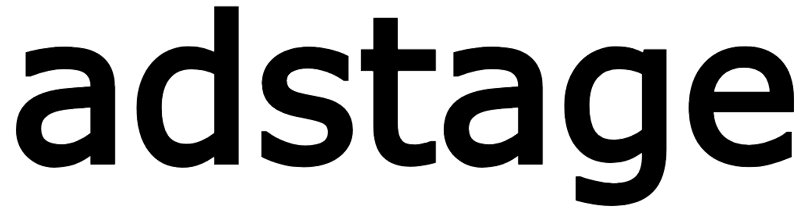Google Ads Integration
In adstage, you can view web conversion performance data from Google Ads. Additionally, through Google Ads campaign and cost integration, you can view various data from your running campaigns on the adstage dashboard.
Integrate Web Campaigns
You can view user conversion performance data from Google Ads using the tracking template feature. With the tracking template feature, you can track advertising performance across all campaigns with a single tracking link template.
Set Up Tracking Template in Google Ads
In the adstage dashboard, navigate to Integration > Ad Channel Integration > Google Ads and select the Web Campaign Integration tab. Copy the tracking template URL displayed there.
The tracking template URL has the following structure. The adstage parameters in this URL are mapped to advertising information data provided by Google Ads.
Example:
Go to Google Ads and click Tools and Settings in the upper right corner. In the Measurement section, select Conversions, then click Settings in the left menu.
On the Account Settings page, find the Tracking section and enter the URL copied from the adstage dashboard in the Tracking template field. Enable the Parallel tracking toggle and click Save to complete the setup.
Tracking Template URL
When you set the tracking template at the Google Ads account level, it automatically applies to all campaigns in that account. You don't need to set it individually for each campaign.
Parallel Tracking
When you enable parallel tracking, the landing page and tracking URL load simultaneously when a user clicks on an ad. This improves page load speed and provides a better user experience.
Integrate Campaign and Cost
adstage supports Google Ads campaign and cost integration. Through campaign and cost integration, you can view data related to advertising campaigns running in Google Ads and data related to advertising costs spent in adstage. Campaign-related data includes campaign names, campaign-specific ad keywords, etc.
Connect with Google Account
To integrate adstage with Google Ads, Google account authentication is required. Authentication is done securely using OAuth 2.0.
Start Google Account Integration in adstage
-
In the adstage dashboard, go to Integration > Ad Channel Integration and select Google Ads (google.ads).
-
In the Campaign & Cost Integration tab, enable 'Google Ads Campaign & Cost Integration'. Then click Add Integration Account.
-
When the Google login window opens, enter the email and password for your Google Ads manager account or regular account.
-
Authorize adstage to access your Google Ads data.
Select Google Ads Account
Once Google account authentication is complete, a list of Google Ads accounts accessible through that Google account will be displayed.
-
Select the Google Ads account you want to integrate. The account name and Customer ID are displayed so you can verify it's the correct account.
-
Select the data items you want to integrate:
- Campaign: Campaign information, ad groups, keyword data
- Cost: Spending costs, clicks, impressions, and other performance data
-
Click Integrate to connect the selected Google Ads account with adstage.
Integrable Accounts
Both Google Ads manager accounts (MCC) and regular advertiser accounts can be integrated. When you log in with a manager account, all sub-accounts accessible through that account will be listed.
Caution
Campaign and cost integration will not proceed if any of the following apply:
- Using a Google Ads account already registered in the adstage organization being integrated
- Using a Google Ads account without permissions
- Denying permission approval during Google account authentication
- Network errors or exceeding Google Ads API limits
Manage Integration Accounts
Integrated Google Ads accounts can be viewed in the Campaign & Cost Integration tab of the adstage dashboard.
View Account List
In the integrated account list, you can check the following information:
- Ad Account: Google Ads account name and Customer ID
- Status: Integration status (Preparing, Success, Failed)
- Last Data Update: Most recent data collection time
- Google Ads Account: Google account email used for integration
Delete Account
To disconnect the integration, click the Delete button for that account in the account list. Click Confirm in the deletion confirmation message to disconnect the integration.
Caution
Deleting an account will stop data collection for that account. Previously collected historical data will be retained in adstage, but new data will not be collected.
Check Integration Status
After entering integration information, you can check the current status of campaign and cost integration through status messages.
Status Message Descriptions
- Preparing: Account integration is complete, but initial data collection is in progress. It may take up to 4 hours.
- Success: Data collection is proceeding normally.
- Failed: An error occurred during data collection. Please check account permissions, API quotas, etc.
Data Update Cycle
Google Ads campaign and cost data is updated as follows:
- Update Range: Last 7 days (D-6 ~ D-0, from 6 days ago to today)
- Update Cycle: Every 4 hours (KST 0:00, 4:00, 8:00, 12:00, 16:00, 20:00)
- Collected Data: Cost, Clicks, Impressions
- Data Hierarchy: Detailed data at campaign, ad group, and keyword levels
Data Collection Time
Google Ads campaign and cost data includes today's (D-0) data.
For example, if adstage updates campaign and cost data at 4 AM on March 17, data from March 11 to March 17 will be updated.
Collected Data
Campaign Data
- Campaign ID and name
- Ad group ID and name
- Keyword ID and text
- Campaign status and type
- Bidding strategy
Cost Data
- Cost - Based on local currency
- Clicks
- Impressions
- CTR (Click-Through Rate)
- Average CPC (Cost Per Click)
- Conversions
- Conversion Value
Tracking Data
- Ad click data
- Landing page visit data
- Google Click ID (GCLID)
- Network (Search, Display)
- Placement information
Important Notes
Please be aware of the following.
Web Campaign Integration
- When you set the tracking template at the account level, it automatically applies to all campaigns.
- Enable parallel tracking to improve page load speed.
- Modifying the tracking template URL may interrupt data collection.
Campaign and Cost Integration
- Numerical differences may occur between Google Ads and adstage. This is due to differences in aggregation timing, time zones, and filtering criteria.
- Data collection will be interrupted if you change your Google account password or revoke permissions.
- Data collection may be temporarily delayed if Google Ads API quotas are exceeded.
- Changes to campaign names in the ad channel may take up to 4 hours to be reflected in adstage.
Troubleshooting
If you encounter problems during integration, please check the following:
Web Campaign Integration Issues
- Check Tracking Template Settings: Verify that the tracking template is correctly entered in Google Ads account settings
- Check Parallel Tracking Enabled: Verify that parallel tracking is enabled
- Check Landing Page: Verify that the final landing page URL is correct
Campaign and Cost Integration Issues
- Check Google Account Permissions: Verify that you have access permissions for the Google Ads account
- Check Account Selection: Verify that you selected the correct Google Ads account (check Customer ID)
- Check Integration Status: If the integration status is 'Failed', delete the account and re-integrate
- Check API Quota: Verify that Google Ads API quotas have not been exceeded
When Data Is Not Collected
- Check Integration Enabled: Verify that the 'Campaign & Cost Integration' switch is enabled
- Check Account Status: Verify that the integrated account status is 'Success'
- Wait Time: Wait up to 4 hours after initial integration (collecting last 7 days of data)
- Reconfirm Permissions: Verify that your Google account's adstage app permissions are valid
Google Authentication Errors
- Check Popup Blocking: Verify that popups are not blocked in your browser
- Check Cookie Settings: Verify that third-party cookies are allowed
- Try Another Browser: Try with another browser such as Chrome or Safari
If you need additional support, please contact the adstage support team.
Google Ads Integration Guide
For more detailed Google Ads setup instructions, visit the Google Ads Help Center.