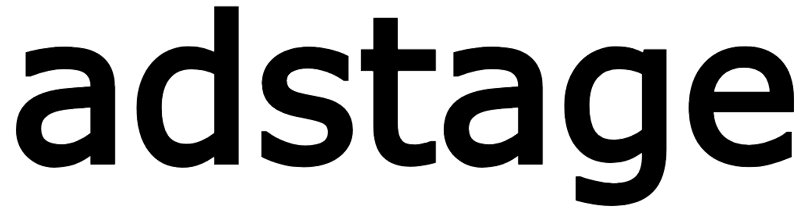Naver Search Ads Integration
With adstage, you can view web and app conversion performance data from Naver Search Ads. You can also view various data from running campaigns in the adstage dashboard through Naver Search Ads campaign and cost integration.
Channel Integration
You can check conversion performance data from users in Naver Search Ads using Naver's tracking relay site feature. By utilizing the tracking relay site feature, you can track advertising performance for all search terms with one tracking link template. You don't need to create separate tracking links for each search term.
To use the tracking link template, you must first install the adstage Web SDK on the final destination web page.
Installing adstage Web SDK on Web Pages
When using the tracking relay site feature, users briefly visit the tracking relay site URL provided by adstage before reaching the final landing web page after clicking on Naver Search Ads. This process is handled in a short time, so users are unlikely to notice it. Advertisement information remains on the page of the tracking relay site URL that users visit.
To use the tracking relay site feature in adstage, the adstage Web SDK must be installed on the user's final landing web page. You can find instructions for installing the adstage Web SDK in the guide below.
Entering Tracking Relay Site URL in Naver Search Ads
After completing the adstage Web SDK installation, you need to enter the tracking relay site URL provided by the adstage dashboard into the Naver advertising system dashboard.
The tracking relay site URL is located in the Integration > Ad Channel Integration > Naver Search Ads section under the Channel Integration Tips tab in the adstage dashboard. Copy this URL.
The tracking relay site URL has the following structure. The adstage parameters in this URL are mapped to advertising information data provided by Naver. For more details about tracking site URLs, please refer to Naver Search Ads Help.
Example:
In the Naver Advertising System, select the campaign you want to use the tracking relay site for and click Edit. Click Advanced Options to select Tracking Relay Site in the tracking features. Enter the URL copied from the adstage dashboard in the tracking relay site URL field. Click Save and Close to complete the setup.
Tracking Relay Site URL
The tracking relay site URL must be entered individually for all campaigns where you want to check Naver Search Ads performance in adstage. For example, if you're running 10 campaigns, you need to enter the tracking relay site URL for all 10 campaigns to check their performance.
Campaign and Cost Integration
adstage supports Naver Search Ads campaign and cost integration. Through campaign and cost integration, you can view advertising campaign-related data, advertising cost-related data from running campaigns in Naver Search Ads in adstage. Campaign-related data includes campaign names, advertising keywords by campaign, etc.
Checking Integration Information in Naver Search Ads
To integrate adstage with Naver Search Ads, you need the following integration information:
- CUSTOMER_ID
- Access License
- Secret Key
Integration information can be found in Tools > API Usage Management in the Naver Advertising System.
The location where integration information is displayed is as follows. Please be careful not to reissue the access license and secret key during the account integration process.
Entering Integration Information in adstage
Enter the integration information confirmed in Naver Search Ads into adstage.
-
In the adstage dashboard, go to Integration > Ad Channel Integration and select Naver Search Ads (naver.searchad). Be careful not to select Naver Performance Display Ads (naver.performance_da).
-
In Campaign and Cost Integration, activate 'Naver Advertising Campaign and Cost Integration' and click Add Integration Account.
-
Enter the integration information for the Naver advertising account you're integrating. The integration information required for account integration includes CUSTOMER_ID, access license, and secret key.
-
For integration data, you can select both Campaign and Cost or choose one. Integration data items can be freely changed later. You cannot integrate an account without selecting at least one integration data item.
adstage recommends proceeding with both campaign integration and cost integration.
Please Note
Campaign and cost integration will not proceed if any of the following applies:
- Using a Naver Search Ads account already registered in the adstage organization being integrated
- Using a Naver Search Ads account without proper permissions
- Entering incorrect integration information such as CUSTOMER_ID, access license, or secret key
- Including unnecessary spaces in copied access license or secret key
- Reissuing access license or secret key before completing Naver Search Ads account integration
-
If you have entered all three pieces of integration information and selected at least one integration data item, click Integrate.
-
You can check the integrated Naver Search Ads account in the list in adstage.
Cost Integration Status Update
adstage displays the status of advertising channels that have completed cost integration as "preparing" for up to 4 hours. If cost integration proceeds normally during this period, the status message will show as "success". Success indicates that integration is proceeding normally.
Managing Integration Information
If you want to modify or delete integration information, please check the content below.
Please Note
Access license and secret key cannot be modified in the adstage dashboard. If you want to modify the access license and secret key, you must delete the account and re-integrate. For example, if you receive a reissued access license or secret key from Naver Search Ads, you must delete the existing account integrated with adstage and re-integrate the account with the reissued integration information.
Checking Integration Status
When you enter integration information, you can check the current status of campaign and cost integration through status messages. Even after completing all integration settings, the status message will show as "preparing" until actual data is transmitted from the advertising channel to adstage.
Please check the status message list and cost integration data update cycle below.
Please Note
Naver Search Ads campaign and cost data does not include today's data.
For example, if adstage updates campaign and cost data at 4:00 AM on March 17, it will update campaign and cost data that occurred from 4:00 AM on March 10 to before 12:00 AM (0:00) on March 17. Campaign and cost data that occurred on March 17 will be updated at 12:00 AM (0:00) on March 18.
Precautions
Please note the following:
Tracking Links
- Parameters containing Korean characters may require URL encoding.
- Tracking URLs must be set individually for all campaigns.
Campaign and Cost Integration
- Numerical differences may occur between Naver Search Ads and adstage. This is due to differences in aggregation timing, time zones, and filtering criteria.
- Access license and secret key cannot be modified in the adstage dashboard. If modification is needed, you must delete the account and re-integrate.
- When campaign names are modified in advertising channels, it may take time to be reflected in adstage.
Troubleshooting
If problems occur during the integration process, please check the following:
- Web SDK Installation Check: Verify that the adstage Web SDK is properly installed on the landing page
- Tracking URL Setting Check: Verify that the correct tracking URL is entered in the Naver advertising system
- Integration Information Check: Verify that CUSTOMER_ID, access license, and secret key are accurate
- Permission Check: Verify that the Naver Search Ads account has appropriate permissions
If you need additional support, please contact the adstage customer support team.