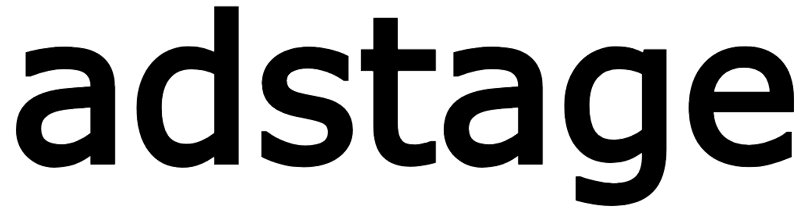Segments
Segment Overview
Segments let you define user cohorts sharing behavioral patterns or attributes (e.g., 2+ purchases in last 7 days, iOS female age 20–30) and instantly inspect scale and event flow. This is an operator/marketer oriented guide, not a low-level developer spec.
What You Can Do with Segments
- Marketing targeting: core retained users, pre-first-purchase drop-offs
- Funnel comparison: conversion and abandonment deltas by cohort
- Product insight: trend shifts by attribute + action combination
- Real-time QA: validate condition logic via immediate event table feedback
UI Layout Summary
| Area | Description |
|---|---|
| Toolbar (top-left) | New Segment button + search (by name) |
| Left List (DataTable) | Name, created date, edit icon; row select updates right panel; edit opens drawer |
| Right Header | Selected segment name (or empty placeholder) |
| Metrics Cards (3) | (1) Events share vs all events (2) Unique users share (3) 30-day trend direction/change |
| Event Table | Filtered raw events (time, event name, user/session/device/platform/geo/demographics, parameter JSON) |
| Pagination | Bottom navigation (fixed page size 15) |
Creation & Editing Model
Creation/editing happens in a right-side slide drawer (sheet):
- New Segment → empty form + single base condition slot
- Edit icon → prefilled drawer
- Close (X) prompts a confirmation if unsaved changes exist
Condition Model Key Concepts
| Term | Meaning | Example |
|---|---|---|
| Group | Top-level AND block | Group1 AND Group2 |
| Single Condition | One event or attribute selection | page_view, user.age |
| OR Group | Alternate conditions in a disjunctive block | (page_view OR screen_view) |
| Event Parameter Condition | Key/value filter on selected event | page_view WHERE page="product" |
| Attribute Condition | User/device/date field comparison | user.country = KR AND device.category = mobile |
Next Steps
- Open the drawer → define conditions (see Segment Create guide)
- Inspect event table & trend cards → refine logic
- Use segment across Funnels / Promotions for deeper analysis