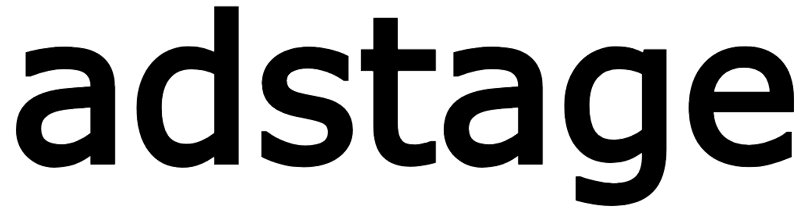Funnel
Create a Funnel
Funnels are created in-place via a drawer opened from the list screen—no full page navigation. Fill required inputs in order until the Create button activates.
1. Open the Drawer
- Click the "New Funnel" button (top-right or top of the left list)
- A drawer slides in from the right
2. Basic Information
| Field | Required | Description | Example | Validation / Constraints |
|---|---|---|---|---|
| Funnel Name | Yes | Unique name to identify the funnel | Purchase Conversion Funnel | Empty → cannot create |
| Description | No | Operator note / purpose | New user purchase journey | May have length cap |
| Conversion Window (Days) | No (default 7) | Max allowed time from first to last step | 7, 14, 30 | Dropdown (default 7) |
Short windows focus on “fast conversions”; longer windows capture extended journeys.
3. Select Segments (Optional, up to 3)
Segments are user groups satisfying predefined conditions, allowing side-by-side comparison.
| Column | Meaning |
|---|---|
| Checkbox | Select (max 3) |
| Segment | Segment name (e.g. ios, android, Age 20-40) |
Segment Selection Tips
- OS comparison:
iosvsandroid - Demographic: age or gender groupings
- Behavioral: exclude prior purchasers, etc.
If no segments are selected, metrics represent the total user population.
4. Define Funnel Steps (Required)
Each step maps to exactly one event name (e.g. page_view → view_item → add_to_cart → begin_checkout → purchase).
| UI Element | Description |
|---|---|
| Index Badge | Auto-increment starting at 1 |
| Event Selector | Searchable dropdown of tracked events |
| Add Step Button | Appends a new row at the end |
| (Optional) Delete Step | Remove a step (if supported by UI) |
Construction Rules
- Minimum 1 step (2+ recommended for meaningful analysis)
- Avoid reusing the same event in multiple positions
- Order from broad → specific (awareness → intent → conversion)
- Later steps only count events occurring after earlier steps
Well-Structured Example
| Step | Event | Meaning |
|---|---|---|
| 1 | page_view | Initial landing |
| 2 | view_item | Product detail view |
| 3 | add_to_cart | Added to cart |
| 4 | begin_checkout | Checkout initiated |
| 5 | purchase | Purchase completed |
5. Create Button Activation
| Condition | Requirement |
|---|---|
| Name Entered | Cannot be blank |
| ≥1 Step | Steps without event selected don’t count |
| Segments ≤ 3 | Over 3 disallowed |
Once valid, the "Create Funnel" button highlights (blue) at bottom of drawer.
6. After Creation
- Drawer closes → left list refreshes
- First funnel auto-selected on initial entry
- Chart/table queries trigger for selected date range
7. Design Tips
| Scenario | Recommendation |
|---|---|
| High early drop-off | Start with top 3 steps then extend |
| Purchase analysis | Compare variant with/without add_to_cart |
| Onboarding | signup → tutorial_complete → first_action |
| Feature Adoption | feature_open → feature_use → retention_event |